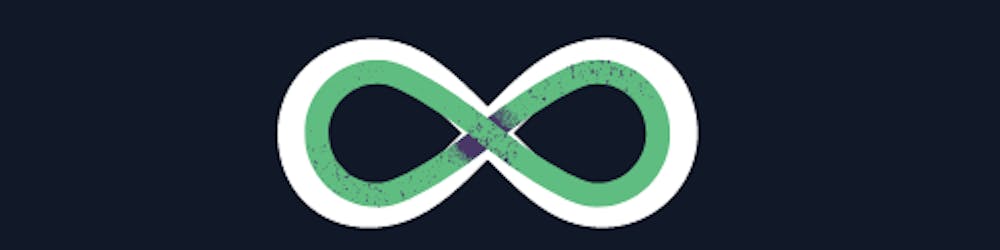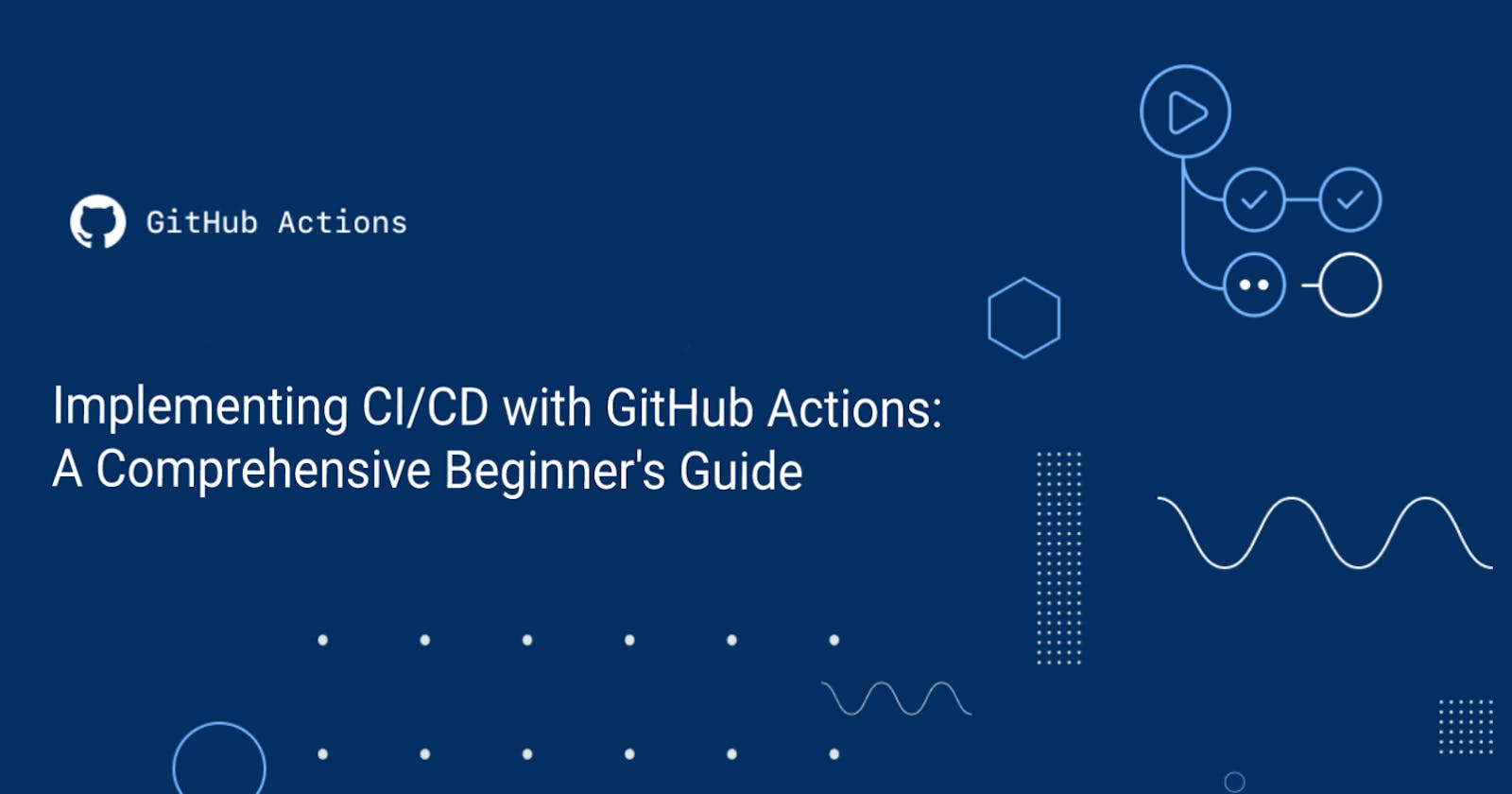Implementing CI/CD with GitHub Actions: A Comprehensive Beginner's Guide: Part 1
Introduction
In the ever-evolving world of software development, the need for rapid, reliable, and efficient deployment methods has become more apparent than ever. Enter the concept of Continuous Integration and Continuous Deployment (CI/CD), a cornerstone of modern DevOps practices. CI/CD streamlines the process of integrating changes and deploying applications, facilitating faster and more frequent releases. This approach allows development teams to catch bugs earlier, improve software quality, and respond to market demands more swiftly.
While there are many tools available to implement CI/CD like Jenkins, GitLab CICD, Circle CI, Travis CI. in this guide, we'll focus on a powerful and accessible tool: GitHub Actions. Launched in 2019, GitHub Actions has quickly gained popularity due to its seamless integration with the GitHub platform and robust capabilities. It enables you to automate, customize, and execute software development workflows right in your repository. Whether you're looking to automate testing, build a package, or deploy your code, GitHub Actions provides a flexible platform to make it happen.
But why GitHub Actions? Besides the advantage of its tight integration with GitHub, it is incredibly flexible and supports a vast array of languages and platforms. It's perfect for both small projects and large enterprises, and its functionality can be extended with thousands of community-made actions. It also aligns with the "Infrastructure as Code" paradigm, which is a key aspect of DevOps practices.
Let's Understand about Continuous Integration (CI), Continuous Deployment (CD), and Continuous Delivery (CD).
Continuous Integration (CI): This is a practice that encourages developers to integrate their code changes into a shared repository early and often, ideally multiple times per day. Once changes are submitted, they are automatically built and tested to catch bugs as quickly as possible. This approach reduces the risk of encountering serious integration issues down the line when preparing for a release.
Continuous Delivery (CD): This is an extension of continuous integration. It emphasizes making sure the software is always in a releasable state throughout its lifecycle. This means every change to the system (be it new features, bug fixes, configuration changes, etc.) is releasable and can be deployed to production at any time at the click of a button. This approach ensures that you can decide to release at any time because you always have a version of your software that is ready to go.
Continuous Deployment (CD): This is the next step after Continuous Delivery. While Continuous Delivery ensures our code is always in a deployable state, Continuous Deployment takes it a step further by automatically deploying every change that passes the automated testing phase. It means every change that is submitted (and passes the tests) gets deployed to production automatically, resulting in many production deployments every day. With this approach, developers receive immediate feedback on their work, and it's easier to fix bugs or roll back to a previous version if something goes wrong.
Understanding GitHub Actions
GitHub Actions is a powerful automation tool that seamlessly integrates with your GitHub repositories. It enables developers to create custom workflows that automate their software development practices. These workflows are event-driven, meaning they can be triggered by a wide variety of events on your GitHub repositories, such as a push, a pull request, or even the creation of a new release.
Workflows are composed of one or more jobs, and each job consists of a series of steps. These steps can be anything from commands or scripts to actions, which are reusable pieces of code. Actions can be created by you, the developer, or you can utilize actions shared by the GitHub community. This makes GitHub Actions incredibly flexible and powerful, as you can leverage the collective knowledge of millions of developers worldwide.
The real power of GitHub Actions lies in the 'Actions' themselves. Actions are small bits of code that perform singular tasks, like posting a message in your team's Slack channel when a new issue is created, or deploying your code to a cloud provider when a new release is made. You can string together these actions to create a workflow that suits your specific use case.
One of the unique selling points of GitHub Actions is its tight integration with GitHub. If you're already hosting your code on GitHub, you can set up a CI/CD pipeline without needing any external tool, which simplifies the setup process and reduces context switching. However, it's not just limited to CI/CD; you can use GitHub Actions to automate almost any task related to your project.
In essence, GitHub Actions takes the manual labor out of many of the repetitive tasks involved in managing a project and, in the process, helps to streamline your workflow, making your development process more efficient and effective.
Getting Started with GitHub Actions
To get started with GitHub Actions, you need to have a project hosted on GitHub. For the purpose of this guide, we will assume you already have a repository set up. If not, GitHub provides comprehensive documentation on creating your first repository.
Setting up GitHub Actions
Navigate to your GitHub repository: Once inside your repository, click on the 'Actions' tab. This tab is located between the 'Pull requests' and 'Projects' tabs.
Select or create a workflow: Upon clicking the 'Actions' tab, you'll be taken to a page where GitHub suggests workflows based on the language and tools detected in your repository. You can use one of these pre-configured workflows or set up your own custom workflow. To set up a custom workflow, click on the "set up a workflow yourself" button.
Configure your workflow: Once you click the "set up a workflow yourself" button, you'll be taken to a YAML file where you can define your workflow. By default, the file will include a basic workflow. This file is committed in the
.github/workflowsdirectory in your repository.
The structure of the workflow file would look something like this:
name: CI
on:
push:
branches: [ main ]
pull_request:
branches: [ main ]
jobs:
build:
runs-on: ubuntu-latest
steps:
- uses: actions/checkout@v2
- name: Run a one-line script
run: echo Hello, world!
- name: Run a multi-line script
run: |
echo Add other actions to build,
echo test, and deploy your project.
This is a simple workflow that runs whenever someone pushes to the main branch or opens a pull request to the main branch. The job named 'build' will run on the latest version of Ubuntu. This job consists of three steps: checking out the repository and running two scripts.
This is just a simple example, and as you can see, GitHub Actions is quite versatile. You can add more actions to this workflow to build, test, and even deploy your project.
In the upcoming sections, we'll dive deeper into the structure of a workflow file and how to extend it to perform more complex tasks.
Diving Into the Workflow
Now that we've created our workflow, let's break down its components to understand it better. A GitHub Actions workflow is a set of automated procedures that you add to your repository. Workflows are defined in YAML files and are composed of one or more jobs. Each job consists of a series of steps that perform individual tasks. Let's take a closer look at each element:
Workflow
A workflow is a configurable automated process that you set up in your repository to build, test, package, release, or deploy any project on GitHub. Workflows can be triggered by GitHub platform events (like a push or pull_request event) or scheduled to run at a specific time.
Workflow File
The workflow file is a YAML file where you define your workflows and their configurations. This file is stored in the .github/workflows directory in your repository.
Jobs
Jobs are a set of steps that execute on the same runner. By default, jobs run in parallel, but you can also configure them to depend on each other, running sequentially. Each job will run in a fresh instance of the virtual environment specified by runs-on.
Steps
Steps are individual tasks that can run commands or actions. Each step in a job executes on the same runner, allowing the steps to share data with each other.
Let's take a closer look at the example workflow we mentioned in the previous section:
name: CI
on:
push:
branches: [ main ]
pull_request:
branches: [ main ]
jobs:
build:
runs-on: ubuntu-latest
steps:
- uses: actions/checkout@v2
- name: Run a one-line script
run: echo Hello, world!
- name: Run a multi-line script
run: |
echo Add other actions to build,
echo test, and deploy your project.
name: This is the name of your workflow. It will show up in the 'Actions' tab of your GitHub repository.on: This is the event that will trigger your workflow. In this case, the workflow runs when there's apushor apull_requestevent to themainbranch.jobs: This is where you define the jobs that make up your workflow. In this example, we have one job calledbuild.runs-on: This specifies the type of machine to run the job on. Here, we're using the latest version of Ubuntu.steps: This is where you define the steps for your job. Steps can run commands (run) or use an action (uses). In this example, we have three steps: checking out the code, running a one-line script, and running a multi-line script.
This should give you a good starting point for understanding how GitHub Actions workflows are structured. In the next section, we'll look at how to extend this basic workflow to include building, testing, and deploying your application.
Conclusion: What's Next?
We've just scratched the surface of what's possible with GitHub Actions. From setting up our initial workflow to understanding the various components that make up a GitHub Actions configuration, we're now equipped with the foundational knowledge needed to start automating our software development processes.
But this is just the beginning. In the next part of this series, we'll explore how to extend our basic workflow to include building, testing, and deploying an application. We'll dive deeper into the potential of GitHub Actions, exploring topics like matrix builds, caching, and using community actions.
Remember, the journey to mastering any tool is a step-by-step process. As we continue to explore GitHub Actions in future posts, I encourage you to experiment on your own. Try setting up a basic workflow in one of your projects. As you get comfortable, gradually introduce more complex actions and observe how they improve your development process.
GitHub Actions offers a powerful and flexible platform for CI/CD and general automation. By mastering it, you'll be well on your way to creating more efficient, reliable, and robust development workflows.
Update - Part 2