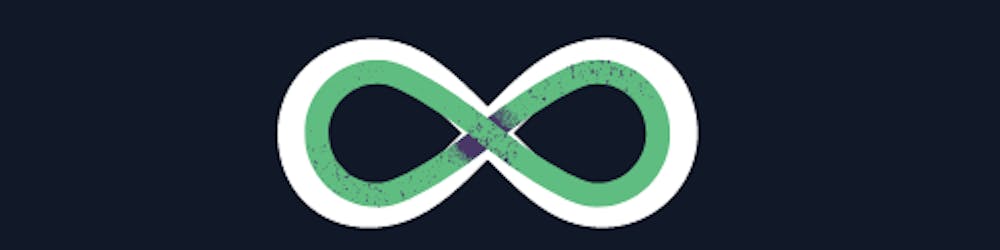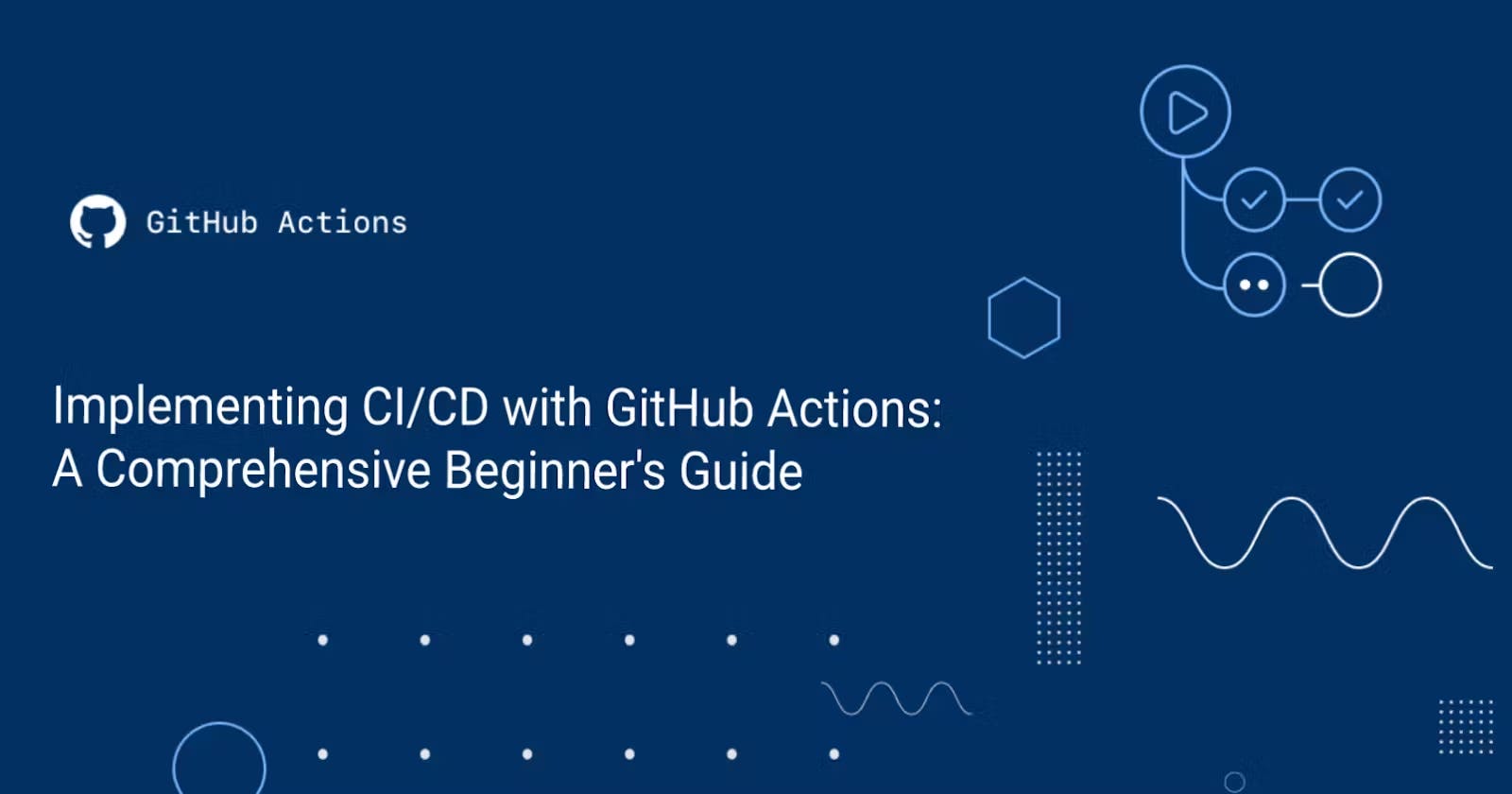Implementing CI/CD with GitHub Actions: A Comprehensive Beginner's Guide: Part 2
Introduction: Picking Up Where We Left Off
In the first part of our deep dive into GitHub Actions, we laid the foundation by exploring the basics of creating workflows, dissecting workflow files, and getting to grips with the core concepts. With that groundwork in place, we're now ready to explore more advanced topics that will help us make the most out of this powerful tool.
If you're joining us for the first time, I recommend going back to read Part 1 for a refresher on GitHub Actions fundamentals. For those who have been following along, get ready to delve deeper!
In this second part of our series, we're going to dive into advanced concepts such as action versioning, job dependencies, the matrix strategy for environment testing, and the handling of environment variables and secrets. After that, we'll guide you through the steps to set up a complete CI/CD pipeline using GitHub Actions, and explore ways to optimize these workflows for better performance and cost-effectiveness.
But that's not all – we'll also look at how you can utilize community actions from the GitHub Marketplace to extend the functionality of your workflows, and guide you through managing and monitoring your workflow runs.
So buckle up, and let's continue our journey to master GitHub Actions!
Advanced Concepts in GitHub Actions
Action Versioning: Actions in GitHub Actions are versioned, similar to how software packages are versioned. This allows you to use a specific version of an action in your workflow. Typically, an action's version corresponds to a Git tag in the action's repository. Using a specific version of an action can be crucial in maintaining the consistency and reliability of your workflow. For example, if you were using
actions/checkout@v2, this means you are using version 2 of thecheckoutaction.Job Dependencies: In GitHub Actions, jobs run in parallel by default. However, you can configure jobs to run sequentially by defining dependencies between them. This is done using the
needskeyword in the workflow file. If job B needs job A to complete successfully before it can run, you would addneeds: Aunder the definition for job B.Matrix Strategy: The matrix strategy in GitHub Actions allows you to run a job on multiple versions of an operating system or programming language at the same time. This is particularly useful when you want to test your application against different environments. The matrix is defined using the
strategy.matrixsyntax in your workflow file.Environment Variables and Secrets: Environment variables are used in GitHub Actions to customize your workflows. They can be set at the workflow, job, or step level. For example, you might set an environment variable to specify the path to a file that one of your steps needs to access.
Secrets in GitHub Actions are encrypted environment variables that you create in a repository or organization. They are used to store and manage sensitive information, like API tokens or credentials. In a workflow file, you can reference a secret using the
secretscontext.jobs: my_job: runs-on: ubuntu-latest env: MY_ENV_VAR: my_value steps: - name: My step run: echo ${{ secrets.MY_SECRET }}In this example,
MY_ENV_VARis an environment variable with the value "my_value", andMY_SECRETis a secret. Note that secrets are not printed in logs or exposed to untrusted users, making them safe for storing sensitive data.
Working with Community Actions
The GitHub Actions marketplace is a hub where developers can create, share, and utilize actions created by others, which can provide capabilities ranging from integrating with third-party APIs to automating common tasks. Using these actions can save you time and effort, and allow you to leverage the experience and knowledge of other developers.
Here's how you might use a community action in your workflow:
Finding Actions
You can find actions by browsing the GitHub Actions Marketplace. The marketplace lets you filter by category, and each action listing includes a detailed description, usage examples, and sometimes even video guides.
Using Actions
Once you've found an action you want to use, you can add it to your workflow file by using the
useskeyword, followed by the owner, repository, and tag of the action:steps: - name: My Step uses: owner/repo@tagFor example, let's say you want to use the "Setup Python" action to set up a Python environment in your workflow. You can add it to your workflow file like this:
steps: - name: Set up Python uses: actions/setup-python@v2 with: python-version: '3.x'Using Inputs and Outputs
Many actions have inputs that you can set to customize their behavior, and outputs that you can use in subsequent steps. Inputs are set using the
withkeyword, and outputs can be accessed using thestepscontext.Here's an example of using an action with an input and an output:
steps: - name: My Step id: my_step uses: owner/repo@tag with: my_input: 'Hello, world!' - name: My Next Step run: echo "${{ steps.my_step.outputs.my_output }}"In this example,
my_stepis using an action that has an input namedmy_inputand an output namedmy_output.Creating Your Own Actions
You're not limited to using actions created by others – you can also create your own actions and even share them on the marketplace. Creating an action involves writing a Dockerfile or JavaScript code and packaging it in a GitHub repository. For more information on creating actions, you can check out the Creating actions guide in the GitHub Docs.
Overall, community actions are a powerful tool that can save you a lot of time and effort when setting up your GitHub Actions workflows. They allow you to stand on the shoulders of giants and leverage the collective knowledge and experience of the GitHub community. Whether you're just getting started with GitHub Actions or you're an experienced user, I encourage you to explore the marketplace and see what actions others have created.
Optimizing GitHub Actions Workflows
When it comes to optimizing GitHub Actions workflows, you'll want to focus on reducing execution time, managing resources efficiently, and improving the maintainability of your workflow files. Here are some strategies you can use:
Parallelize Your Jobs
GitHub Actions allows you to run jobs in parallel by default. By breaking your workflow into smaller jobs that can run at the same time, you can greatly reduce the total execution time. For example, you could have separate jobs for building, testing, and deploying your application.
jobs: build: runs-on: ubuntu-latest steps: # ... test: needs: build runs-on: ubuntu-latest steps: # ... deploy: needs: test runs-on: ubuntu-latest steps: # ...In this example, the
testjob will only run if thebuildjob succeeds, and thedeployjob will only run if thetestjob succeeds.Use Caching
Caching can drastically reduce the time it takes to install dependencies. GitHub Actions provides the
actions/cacheaction to cache dependencies between jobs. This action allows you to specify a path (or paths) to cache and a key to uniquely identify the cache.steps: - name: Cache pip packages uses: actions/cache@v2 with: path: ~/.cache/pip key: ${{ runner.os }}-pip-${{ hashFiles('**/requirements.txt') }} restore-keys: | ${{ runner.os }}-pip-In this example, the cache key is based on the runner OS and a hash of the
requirements.txtfile. If the file hasn't changed since the last run, GitHub Actions can reuse the cached dependencies instead of installing them from scratch.Use Self-Hosted Runners
While GitHub provides runners to execute your workflows, you can also host your own runners for more control over the environment and to reduce costs potentially. This is especially useful if you have a dedicated server or a cloud infrastructure already set up.
In part 3 we will set up a custom CICD for deploying full-stack application using a self-hosted runner.
Conditionally Skip Jobs or Steps
You can use the
ifkeyword to conditionally skip jobs or steps based on the result of a previous step, the event that triggered the workflow, or other variables.yamlCopy codejobs: test: runs-on: ubuntu-latest steps: # ... deploy: if: github.ref == 'refs/heads/main' needs: test runs-on: ubuntu-latest steps: # ...In this example, the
deployjob will only run if the workflow was triggered by a push to themainbranch.Use Matrix Builds
The matrix feature allows you to run a job on multiple versions of an operating system, with multiple versions of a language, or against multiple environments. This can help you ensure your application works across a variety of conditions.
yamlCopy codejobs: test: runs-on: ${{ matrix.os }} strategy: matrix: os: [ubuntu-latest, macos-latest, windows-latest] python-version: ['3.6', '3.7', '3.8', '3.9'] steps: # ...In this example, the
testjob will run on each combination of OS and Python version specified in the matrix.Remember that each of these strategies has its own trade-offs and should be used judiciously. You should always test your workflows thoroughly to ensure they behave as expected.
Real-World Use Case
Use Case 1: Automating Code Reviews and PR Merges
GitHub Actions can be used to automate tasks related to pull requests and code reviews. For instance, once a pull request is reviewed and approved by team members, an action can be triggered to automatically merge the PR if the build passes and all checks are successful. This reduces the manual work involved in managing pull requests.
Use Case 2: Continuous Deployment to a Production Environment
In a typical CI/CD pipeline, once changes are committed to the main branch, the code can be automatically built and deployed to a production environment using GitHub Actions. This involves building the code, running tests, possibly deploying to a staging environment for manual checks, and eventually deploying to production. This automated process ensures a faster, reliable, and repeatable deployment process.
Use Case 3: Scheduled Jobs for Regular Maintenance Tasks
GitHub Actions can be scheduled to run at specified times using cron syntax. This can be useful for regular maintenance tasks such as database cleanup, sending regular notifications or reports, or checking the status of external services or APIs.
Use Case 4: Responding to Repository Events
GitHub Actions can be used to respond to various events within a repository. For example, when a new issue is created, an action could be triggered to auto-assign the issue to a particular team member or to add specific labels. Similarly, an action could be triggered when a release is published to automatically create a ZIP file of the source code and attach it to the release.
Use Case 5: Integration with External Services
GitHub Actions can be used to integrate with external services or APIs. For example, once a PR is merged, an action can be triggered to send a message to a Slack channel notifying the team members about the new merge. Similarly, an action could be triggered to update a task in a project management tool like Jira whenever a GitHub issue is closed.
These are just a few examples of how GitHub Actions can be used in real-world scenarios to automate tasks and create efficient CI/CD pipelines. The possibilities are vast and limited only by the needs of your project and your creativity.
Conclusion
In Part 2 of our exploration into GitHub Actions, we've delved deeper into key concepts such as action versioning, job dependencies, matrix strategy, and the use of environment variables and secrets. We also examined how to optimize GitHub Actions workflows, including using community actions and self-hosted runners.
Our journey has shown us that GitHub Actions provide the flexibility and power needed to manage complex CI/CD pipelines efficiently. By taking advantage of the features we've discussed, we can create workflows that not only suit our current needs but are also scalable and maintainable for future developments.
As we wrap up this part, we are more equipped to handle the complexities and demands of real-world software delivery workflows using GitHub Actions.
Stay tuned for Part 3, where we will apply all that we've learned to a real-life scenario: setting up a CI/CD pipeline for a MERN stack application with a self-hosted runner. See you then!